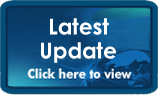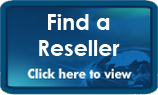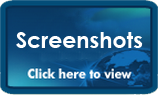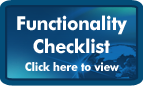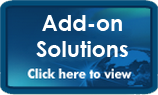|
|
|
|
Ostendo Update Notes from 21 October 2009 What's NewUser Defined Constants (New Screen: File-System Configuration-User defined Constants) We have added a new screen that allows the creation of user defined constants; that can then be used in reports, inquiries, views and scripts. Often there are values that shouldn’t be either hard coded in a script, or prompted for the user to enter every time they run say a report or inquiry. To illustrate this, we have added 2 constants (in this update), which are referred to in one of the new Inquiries (Days of Inventory). One of the constants is used to determine the historical horizon for calculating average usage, the other for flagging whether or not the reorder level is included in the calculations. Inquiry Screens (Enhanced): Now all Inquiry screens will save column positions, column widths and any filtered conditions, subtotalling or sorting against each column by user. Customer Financial Statistics - New Standard Inquiry Screen This new standard inquiry displays the average actual payment days (as compared to the average planned payment days) and customer outstanding balances aged by periods (periods determined by your setting in ‘Financial Configuration-Aging Periods’). This inquiry is ideal for a ready reference to customer balances and how they have been tracking historically with paying on time. There are 2 additional detail tabs, which display the following by customer:
Days of Inventory - New Standard Inquiry Screen This new standard inquiry is a must for companies managing inventory. It basically provides a snapshot of how many days of stock you currently have (based on user defined historical usage – Number of Days in the new ‘User Defined Constants’ screen), and then calculates your overstocking value by factoring in each items lead-time, and, if included (switchable in the new ‘User Defined Constants’ screen), the reorder level (minimum stock). In essence it allows the following information to be looked at:
Understanding the importance of accurately defining lead-times we have developed a lead-time inquiry for Items (see below). Item Lead times - New Standard Inquiry Screen This new standard inquiry screen provides each item’s default lead-time; the average purchased lead-time (only if Purchase Orders are used); whether an item has a Bill of Material (BOM), and if so, the lead time held against that BOM; and finally the average manufactured lead-time. Multi-Item Information - New Standard Inquiry Screen This new standard inquiry displays the following tabs by Item:
Job Calendar Rules (New Screen: Jobs-Settings-Job Calendar Rules) This new screen sets the following properties for the Job Calendar:
Job Calendar (Enhanced): We have significantly enhanced the overall functionality of the Job Calendar, focussing more on resource scheduling. Following are some of the key changes:
Job Rules (Enhanced) There are 2 new fields defined in this screen:
System Settings - New Email Option (Enhanced): We have added a new email client setting in the System Settings screen. This dropdown allows the selection of either ‘Other’ or ‘Outlook’:
CRM Rules (Enhanced): We have added a new field called ‘Default Job Type for Service Jobs’ which allows the selection of a Customer Asset style of Job Type. This is then used when creating Job Orders/Quotes from the Call Centre screen – when the user has selected a Customer Asset in the ‘Who is It’ panel. Item Site Settings (New screen – Items [Related Menu] For default Warehouses and Locations): We have added the ability to define specific Warehouses and Locations by Item, by Module and by Site. As an example, you could define a different Issue Location for Assembly Picking than for Sales Picking. If no Site settings are defined for the Item – the standard defaults are used. Order Header Warehouse & Location Overrides (New Feature): We have added the ability to override the Warehouse and Location at an Order Header level. By default the warehouse and locations either come from the new Item Site Settings or from the main Item settings. Override Price Level for Customers (New Feature): We have added a second Price Level held against the Customer called ‘Override Price Level’. This is designed for where the customer might be, say on Trade Pricing, but for a specific number of Items there are exceptions. In other words if a price is found in the Override Price Level for that Item, then it is used, otherwise the price derived from the customers standard price level is used. Display Decimals (extra to existing Decimals in System Settings): We have added an additional decimal precision setting for defining the number of decimals to display (you may wish to enter 4 – but when displaying only see 2). Exclude Deposits from Aging (Enhanced): We have now added the ability to exclude deposits from the Aging report (it actually excludes them by default). Note: For ad-hoc Customer Aging see the new ‘Customer Financial Statistics’ inquiry. Reporting Period Definitions (with new Sales Inquires to demonstrate these): We have been asked on a number of occasions how to run reports based on non-consecutive date periods (eg: Month To Date verses Year to Date). There is now a new screen found under the Reporting Configuration menu called ‘Reporting Periods’; this allows you to define up to 4 periods per period code and then use these definitions in reports, views and inquires. To demonstrate this there are a number of new Inquiry screens in the Sales Inquires menu:
Configured BOM (Enhanced): We have enhanced the manually configured BOM screens found in Sales and Job Orders. Previously you could only adjust a markup % against the header of the BOM, now you can define mark-ups, margins and prices at a line level within the BOM Lines (see also the Configured Mark-up’s screen to define default mark-ups by analysis group). This improves the ability for companies that assemble custom products to create estimates. Configured Markups (New screen – Assembly-Settings): We have added a new settings screen to allow the definition of default mark-ups per analysis group – specifically for Configured BOM’s. Job Order Issues (Enhanced to Create PO Receipts from this screen): We have added the ability to create Purchase Receipts for Items and Descriptors directly from the Job Issues screen (this assumes the Job line is linked to a Purchase Order). To activate this option, you’ll need to set the flag called ‘Create PO receipts From Job Issues’ in the Job Rules screen. There is also another 2 options when pre-filling lines in this screen:
User Customised Lookup screens (Enhanced): We have added the ability to customise the standard Ostendo lookups by user. We are often asked for the ability to display extra fields, or in some cases to hide fields, by user. Rather than hard coding this, you can now customise the lookup’s; in the same manner as the opening lists for standard screens (so long as the user has List Customising turned on in User Security). You need to be logged on as that user and then while using the Lookup screen – right click as you would for an opening list. Recognising that companies may not wish for users to then re-customise after the appropriate fields have been either shown or hidden, you can then turn-off the list customisation and what ever has been set will stay for that user (didn’t previously work that way for standard opening lists). System Screen Conditions (Enhanced - Now includes Lookups): We have added the ability to enter conditions for lookup’s by user (eg: there maybe someone in the company who only looks after purchasing, and you may wish to restrict their Item/ Descriptor Lookups based on that logic – or it maybe that Ostendo is used across multiple branches and Customers/Suppliers need to be restricted for specific users). Save Grid Filter and Disable Grid Print & Export (Enhancements – File-System Configuration-User Security & Options): You can now set at a user level whether the Grid conditions are saved when exiting screens; and also whether that user can print or export the contents of a list. Archive Prefix can now include merged fields (Enhanced): You can now include merged fields in your archive prefix for reports (eg: lets say for readability when archiving invoices you wish to have the Invoice Number as part of the archive file name, then the prefix definition might be something like: Invoice [INVOICENUMBER] – now the resultant file name would look like this: Invoice12345-###### (where the #’s are a unique sequential number that is appended to all archived files) Supplier Catalogues – Contents Not Purchased (Enhanced): We have added an additional checkbox held against Supplier Catalogues called ‘Contents Not Purchased’. The idea of this is for where you wish to use the catalogue, but will not be creating purchase orders for any of the contents when used in Jobs or Sales Orders. Cost Centre Mapping (extra option for Assembly receipt Standard Cost Variance): We have added an extra cost centre type in the Cost Mapping screen (and in the warehouse screen) for Assembly Receipts Standard Cost Variance. Previously any Assembly Receipt Standard Cost variances were posted to the same cost centre as variances from Purchase Receipts. Job Orders – (Enhanced - History Notes included in Notes section of the Job Header): You are now able to view and edit History Notes within the Job Header screen (previously only via the related menu). New table designed for Integration with Phone systems (for creating Call Centre Calls): We have added a new table called ‘INCOMINGCALLS’ into the Ostendo database. The idea of this table is so that incoming calls can be inserted as records, which then immediately pops-up a notification message to the appropriate user (based on the physical computer name – which indicates their physical extension). This then allows the option to automatically create a Call Ticket. Ostendo Script Scheduler (New Application): We have developed a new application that allows scripts to be run based on predetermined frequencies and times. This application (oss.exe) is automatically installed into the standard Ostendo directory (via the Update) and should be executed on the server. The idea of this scheduler is to regularly run scripts to do things like:
Ostendo Database Utility (New Application): We have developed a new application that allows the Backup, Restore and Validation (and if necessary, repair), of Ostendo Databases. This application (dbutils.exe) is automatically installed into the standard Ostendo directory (via the Update) and should be executed on the server. This application has its own built-in help. Various Small Fixes & Improvements Various other smaller issues and enhancements that have been reported to us have also been fixed in this update. Ostendo® adds advanced inventory, job costing, manufacturing, service and distribution to your accounting system.
|