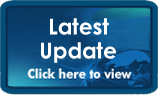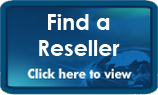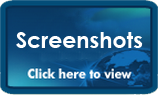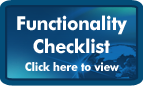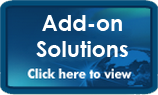|
|
|
|
Ostendo Update Notes from 27 August 2008 - What's NewLost Quote Re-Display & Activation We have added the ability to select Lost quotes in the opening lists for both Jobs and Sales Orders. On selecting the Lost Quote you have the ability to click the convert button to change the status back to an active Quote status. Job & Assembly Order Mass Closing Screens We have added 2 new screens for the mass closing of Job and Assembly Orders (found in the Jobs & Assembly main menus). These screens allow for mass selection of specific orders and then a single button click to close those selected off (Only orders in the ‘InProgress’ or ‘Finished’ will be displayed). There are rules that are followed before allowing orders to be closed. Job Orders
Assembly Orders
Archiving Printed Reports We have added the ability for companies to have pre-determined reports automatically archived. Basically this takes a snapshot of the printed output and copies it to a folder in the Ostendo Archive directory. This snapshot can then be re-printed or viewed at any time in the future via the Archive Viewer found in the main File menu. The archiving is activated by report in the Report & View Developer (File-Report Configuration menu). This feature would be most commonly used for such documents as Invoices & Statements. Displaying and Overriding Standard Prices in Sales, Job & Direct Invoice Lines We have added the ability to display, and if the user has been given the security rights (File-System Configuration-User Security & Options), the ability to modify the calculated standard price for the line. Previously if the Order Unit Price was changed, the discount was altered to reflect that change. In other words, we had stored what the calculated unit price was, based on the Customer price level; and then compared that stored price with actual order unit price to determine the discount (conversely, if we changed the discount percentage the order unit price changed). This basically meant that any deviations from pricing rules could be tracked. This new feature will allow that calculated standard price to be overridden, therefore allowing the user to set the Order Price & Discount to suit. Order History Tabs for Sales, Jobs & Purchase Lines We included an extra Order Line tab called ‘Order History’. For Sales & Job Orders this tab displays the last prices by order for that customer, for Purchases it displays all buy prices for that code from all suppliers. Discount Matrix - Effectivity Dates & Pricing Group We have added the ability to include Effectivity Dates against each of the discount matrix records. This allows for special or promotional discounting to be allocated to the customers price level (whereas our Special Pricing screen effectively sets a fixed price independent of the customers price level). We have also included the extra option of ‘Pricing Group’ in the Product Level drop down. Customer Payments - Prompt Payment Discount We have added the ability to automatically calculate and apply prompt or early payment discounts. The terms for the discount are defined against the Credit Terms screen. There is a new drop down in the Detail tab of the Customer Payments (titled Payment Discount) that allows selection of the following: Terms Percentage: Uses the pre-defined discount and logic from the Credit Terms settings Fixed Percentage: Allow a fixed discount to be defaulted to all invoices No Discount: No discount is automatically applied (you are still able to manually enter a discount amount) Email FTP We have added a new screen (File-Reporting Configuration-Email FTP) to allow email attachments to be sent via FTP. The reason for this, is that attachments can be blocked by a companies ISP or by their own security software. When this option is activated, whoever receives an email with an attachment will receive an HTTP link in the email body, so that they only need to click on that link to retrieve their file. Please see your computer support company for more information on how to set-up an FTP host. Aging & Statement Periods – New Monthly Option Included We have added an extra option to the Aging & Statement Period screens. You now have the ability to age customer invoices by the calendar month they were raised, rather than the terms or net days. Mass Rental Availability We have added a new screen in the main Inventory menu called Mass Rental Availability. This screen displays rental availability for all items for a specified category and specified date range (can also be run from the Sales Order screen if the Sales Type has been flagged as a Rental Order). Rental Order Enhancements We have improved the functionality for entering lines by:
Create Required Orders – Splitting Requirements and Fixing negotiated Buy Prices We have added 2 new features to the Create Required Orders screen:
Serial Kits We have added a new screen called ‘Serial Kits’ found in the main Inventory menu. The idea behind this screen is to allow for the capture of components that are held against a serial controlled item. An example of this might be that a Computer system is purchased directly from a supplier and then sold on to a customer, however that computer system might be made up of several components, each having their own serial numbers and warranties etc. If a serial controlled Item Code is flagged as a serial kit (optionally a List can be defined, so that the contents can be populated automatically when receipted), a new record is automatically created in the Serial Kits screen when the Item Code is receipted, after which specific serial numbers etc can be keyed in against the components if applicable. You also have a flag against that serial kit indicating whether warranties should be created for the components. Sales Deliveries – Process Enhancements & Scanning Mode We have added several new fields (including employee, date & time) for capturing the delivery activities through the picking, packing and shipping process. There are also new rules defined in the Sales Rules screen to allow for alteration to that process (see Help). To support the use of scanning (or speed keyboard entry) we have provided an additional rule in Sales Rules called ‘Delivery Line Entry Mode’. This has a drop down with 3 options:
Inventory Availability – Free Stock Option We have added the ability to display the Free Stock available, in the caption of the Inventory Availability button for each Order Line. This figure is dynamically calculated, and the logic comes from a new setting in the Item Rules screen called ‘Free Stock Option’ – the options are: Not in Use: The Free Stock is not activated By Required Date: The Free Stock is dynamically calculated based on the Required Date of the Order Line and the time the line was actually entered. In other words all order demands that have a required date on or before the current lines required date, are subtracted from the quantity on hand to give the quantity that is freely available to promise. By Order Date: The Free Stock is dynamically calculated based on the Order Date of the Order Line and the time the line was actually entered. In other words all order demands that have an order date and creation time before the current lines required date, are subtracted from the quantity on hand to give the quantity that is freely available to promise. Colour Coding for Order Statuses in Opening Lists We have added a new field into the Sales, Jobs, Assemblies and Purchase tables called ‘STATUSCOLOUR’, which if displayed in the opening lists (via the List Customisation) will display a pre-defined colour representing the order status (much the same as the tracking colours). Job Task Bill – Price Changes based on Content Changes We have changed the manner in which the option ‘Price is changed with Cost, Mark-up or Margin’ is treated when the task bill line contents are altered. Previously if any changes were made (new content lines added, deleted etc) the unit price for the task bill line would remain the same, but mark-up & margin would change; now we keep the mark-up & margin constant but change the Line unit price. Job Calendar – Enhancements We have added a few new features to the Job Calendar; following is some detail of each of the features:
Order Inventory Availability Screen When companies stock, sell and use inventory, one of the biggest challenges and constraints is the prioritisation of that inventory - This is particularly relevant in Distribution or Manufacturing environments. Some of the common questions are: Which Sales Orders/Deliveries can be picked and shipped today? Put simply this new screen addresses those questions and a few more. This new screen can be found in the main ‘Requirements’ menu, with defaults for running the screen in the Requirement Rules When running the screen you are presented with several options: Priority Sequencing This allows you to define 3 levels of hierarchal rules when prioritising demands. You’ll notice that there is a Customer and Order Priority selection (Both the Customer and Order screens allow for entry of a priority number – the smaller the number the higher the priority). How Stock is Allocated by Order This drop down provides for 3 options (Determined by Order Full Delivery Flag, Only Full Order Fulfilment Allowed, Partial Order Fulfilment Allowed):
Order Classes & Statuses Allows the selection of the type of demand order to include and the status of each. Demand Up to Required Date This defines the demand order horizon date. Future Supply Order Settings This allows the selection of any future supply orders to be included in the shortages list. In other words what supply orders need to be followed-up / expedited for shortages. Restrict Options This allows the restriction of the run to either a specific site (this will only select demand orders for that site, and only warehouse for that site) or for a specific purchase receipt (this is pre-filled if run from the Related button in the Purchase Receipts screen). If a specific purchase receipt is entered only stock items on the receipt will be included in the run. After selecting the appropriate options and clicking the OK button you will be presented with the Results screen. From this screen you are able to edit and perform various actions: What can be modified in the results grid?
Actions that can be undertaken
There is a shortages tab and report that provides a list of inventory items that were short for the demand horizon selected, and if supply orders were included, a list of purchases. Order Creation – Improvements We have added a couple of small speed improvements for order entry:
New Help Files We have included 3 new Online Help Files in this version; they are as follows:
Various Small Fixes & Improvements Various other smaller issues and enhancements that have been reported to us have also been fixed in this update. Ostendo® adds advanced inventory, job costing, manufacturing, service and distribution to your accounting system.
|