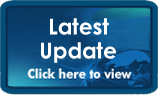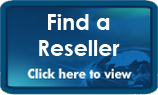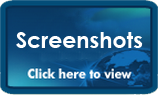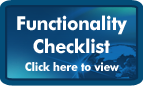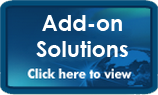|
|
|
|
Ostendo Update Notes from 5 May 2010 What's NewRelated Toolbars throughout the System Click the following link for an example screen shot: www.development-x.com/Update/Ostendo/97/Toolbars.jpg We have added a new toolbar to all screens that have related menu options (via the Related Button on the right side of the screen). This toolbar replicates the contents of the screens related menu with buttons within this new toolbar. This speeds up the process of drilling down or linking to other screens from the current record. Remember that scripts can be added to related menus, therefore allowing for any functionality to be added that screen with the related menu. The Related Toolbars can also be tailored by user; simply by clicking the Customise button at the far right end of the Related Toolbar. Spell Checking for all Notes Fields We have added the ability to activate spell checking for all notes fields throughout the system. This feature can be turned on via a flag in the Environment Settings tab of the System Configuration-System Settings screen. Once turned on you will notice that the spell checking occurs as you type and will also attempt to auto correct common misspellings. One Step Invoicing Click the following link for an example screen shot: www.development-x.com/Update/Ostendo/97/OneStepInvoicing.jpg We have added a new style of invoicing through Sales Orders called ‘One Step Invoicing’. This style, in effect allows for the speed of Direct Invoicing and POS, but with the power and flexibility of Sales Orders. The idea is that an Invoice can be generated from a Sales Order by clicking on one button (picking, actual invoice creation and payment application- if applicable; all happening seamlessly for the user). There are 2 styles of One Step Invoicing (‘One Step No Backorders’ & ‘One Step with Backorders’), which are defined against the Sales Type (Sales-Settings-Sales Type) in the Invoice Style field. An additional option available to One Step Invoicing is the ability to use the Order number as the Invoice number. This can be set-up in the Sales Rules screen. To help explain what these options provide please see the below:
Location Map Links (Google Maps) Click the following link for an example screen shot: www.development-x.com/Update/Ostendo/97/MapsandDirections.jpg We have added the ability to link to Google maps, both for the actual map and for the directions from your company site to the physical address of the company. This functionality has been added to the following screens:
Importing Serial Numbers for Receipts & Shipments We have added the ability to import serial numbers from a text file when in Purchase Receipting and Purchase Shipments. A new button appears in the Line Allocation tab that allows you to point to a text file with the list of serial numbers for that specific product. Get Best Price Logic We have added a new option (Pricing-Settings-Pricing Rules) to get the system to evaluate the lowest (best) price for the customer. A couple of examples of where this features applies would be:
Logging of Global Name Change & Merge We have added the automatic logging of any Global Name changes or merges. Previously if you changed say an Item Code from ‘123’ to ‘12300’, all reference to ‘123’ would have been changed to ‘12300’. Now all changes are automatically logged with the old and new values along with the user name, date and time. There is a new Inquiry for this table in the General-Inquires menu. Job Calendar – User Customised ‘Jobs Not Booked In’ Grid & Floating Window Click the following link for an example screen shot: www.development-x.com/Update/Ostendo/97/JobCalendar.jpg We have enhanced the Job Calendar screen to allow for the customisation of ‘Jobs Not Booked In’ grid and also allow the grid to be set as a floating window. The following further explains these 2 enhancements:
Additional Fields for More Screens We have added the standard 16 Additional fields to the following screens:
BOM History Notes We have added History notes to the Bill of Material screen. This allows for recording of revision changes and any other applicable notes. Pack Size On Hand Calculation We have added the ability to calculate the On-Hand quantity of Pack Sizes by summing up the number of batches. The assumption here is that the batch number is used as a carton id, and the pack size is variable weight/qty. The setting for this can be found in the Item-Setting-Item Rules screen. Displaying Buy Prices for Multiple Supplier Pricing in Lookup We have included the supplier buy prices when looking up a supplier from the Create required Orders or the Line Source tab in Order screens, if the Item or Descriptor has a restricted supplier buy price list. In other words you are able to determine which supplier has the best price for the product or service before selecting that company. Pivot Views - Ability to Save Layouts and Chart the Pivot View Results Click the following link for an example screen shot: www.development-x.com/Update/Ostendo/97/PivotView.jpg We have added the ability to save and then restore layouts for a pivot view. To better explain this lets use the Sales History Pivot View as an example. It’s likely that when analysing sales you’ll want to view it grouped by at least the following:
Now each of these groupings can be saved against the one pivot view and recalled by the press of a button. Ability to Output as PDF from Grids, Views, Calendars Click the following link for an example screen shot: www.development-x.com/Update/Ostendo/97/PrintToPDF.jpg We have added the ability to export from any List, Grid, View or Calendar a PDF file. This extends to the existing file formats (XLS, HTML, XML, & CSV) New Environment Settings tab in System Settings We added a new tab to the System Settings screen called ‘Environment Settings’. This tab pulls together options/flags that affect the Ostendo environment. A few new options are:
Ability to print/email documents with Customer Statements We have added the ability to flag Customer linked documents to print/email when Customer Statements are generated. This could be used to send say a monthly newsletter out, or maybe a special offer. Customer Payments & Customer Deposits change position of Customer We have changed the position of the Customer field in both the Payment & Deposit screens, so that the defaults from the customer were applied when first entering the details. Shortcut method of Printing, Previewing or Emailing (Ctrl-P, E & S) for Order screens We have provided for a keyboard shortcut to Print (Ctrl-P), Email (Ctrl-E) or Preview (Ctrl-S) for Order and Invoice screens. This allows the user to use the keyboard rather than clicking on the print buttons with the mouse. Note: When using these shortcut keys for Invoices, be aware the Invoice will automatically be posted (when clicking on the Print Button you have the option of selecting the ‘Preview’ flag, which does not post the invoice) New Option for List Filtering against User Security We have added an additional flag in the User Security-Options tab allowing the ‘Filtering & Sorting’ to be either deactivated or activated, when a List Filter condition is re-applied on a screen open. Filtering added to Service Confirmations We have added the ability to Filter & Sort the Service Confirmations screen. This allows for sending out confirmations based on filtered criteria. Linking a script to the User when logging in We have added the ability to link a Custom Script directly to a user login (System Configuration-User security & Options). In other words when a user logs into Ostendo the custom script will run in background. Auto Pick of Expiry dated Products (Sales Rules) We have added a new option in Sales Rules screen (Sales-Settings-Sales Rules) to allow Expiry dated products to be automatically picked based on oldest first logic. This applies when Auto Picking is carried out in both the Order & Delivery screens. Inventory Counts - Ability to Generate based on Past Inventory History We have the ability to generate Inventory counts based on the past inventory movement history. In other words if an item had at any stage been in a specific Warehouse-Location combination a count record would be generated for that combination. The 3 options for creating a new Stock Count are:
Hiding Purchase Receipt Prices by User We have provided for the option to hide Purchase Receipt costs by user. This enables staff to receipt goods without seeing the buy prices. The option is flagged against the specific users in this screen: System Configuration-User Security & Options. Note: If the Receipt is linked to a Purchase Order, then the unit price from the order will be used, otherwise if the Receipt is not linked to a Purchase Order then either the specific Supplier buy price (if defined) or the standard Item/Descriptor buy price will be used. HTML for Emailing with Scripting We have added the ability to format the body of an email generated from within a script as HTML. This basically means that the body can be formatted with the formatting capability found within HTML (i.e. Fonts, colours, bold, etc…). System Action scripts We have added the ability to link scripts to standard system actions. Here is an example of where a system action script could be used: Ability to link scripts to Inquiry Drilldowns We have added the ability to link custom scripts directly to the drill down capability of Inquiry screens. This feature enables any action to be preformed directly from the Inquiry Screen. A couple of examples of actions might be:
Run Command Script option We have added the ability to run encrypted command scripts developed by Development-X for the purposes of one off updates to a company’s database. Enhanced Scripting We have expanded the capability of the scripting engine by:
User Defined Tables Click the following link for an example screen shot: www.development-x.com/Update/Ostendo/97/UserDefinedTables.jpg We have added the ability for the creation of new user-defined tables within the Ostendo database. This along with the other 2 new features: ‘Edit Views’ & ‘User defined Menus’, allows for an endless array of additional solutions to be developed either specifically for a unique customer requirement, or for a vertical industry requirement. Note: By providing this front end to create tables, all the necessary triggers and rules apply to the new table. That is, Ostendo knows about these new tables, therefore all the standard functions that are available to standard Ostendo Tables (i.e. Audit Logging) are also available. User Defined Menus Click the following link for an example screen shot: www.development-x.com/Update/Ostendo/97/UserDefinedMenus.jpg We have added the ability for User defined Menus to be created under any of the major module menu categories (eg: General, CRM, Labour etc…). This allows for Edit Views, Custom Scripts and Custom Links to be grouped together under a sub-menu name and then linked to an appropriate main menu category. Edit Views Click the following link for an example screen shot: www.development-x.com/Update/Ostendo/97/EditViews.jpg We have added a new option in the ‘Report and View Developer’ screen, allowing ‘Edit Views’ to be created. An ‘Edit View’ is as the name suggests, a view that can be edited. In other words, you are able to create entry screens by simply typing in an SQL statement. In some ways they are like the Inquiry screens but with the addition of giving the user the ability to Add, Modify & Delete records. This alone would be fine for simple tables, but for more complex entry screens, specific logic needs to incorporated (eg: Calculated Fields, Lookups & Values defaulted from the selection of another field value). To achieve this we have allowed for custom scripts to be linked to these Edit Views; in essence providing the ability for new entry screens to be created for specific custom requirements. When you combine this feature, with the ability to create User Defined Tables & User Defined Menus (see separate release note topics), the ability to tailor Ostendo to suit specific market requirements is almost limitless. To demonstrate how to actually make use of this, we have included in the Training Help, step-by-step instructions explaining how to set-up a ‘Loan Equipment Register’ (linked to the Company Asset), by making use of the User Defined Tables, Edit Views, Custom Scripts & User Defined Menus. Note: See the new ‘Health & Safety Module’ write-up for a complete application developed with these new features. Health & Safety Module (Built using new User Defined Tables, Edit Views & User Defined Menus) We decided that to demonstrate the power of some of the new functions provided with this release, that we would build a complete sub-module using them. The sub-module we decided to develop was for the Health & Safety area. This should not only be a very useful addition to the standard modules within Ostendo, but shows how these features can be pulled together into a real world application. To download the instructions on how to install this module, please use the following link: www.development-x.com/Update/Ostendo/97/HealthandSafetyInstructions.htm (Note: If you would like this solution, but after reading the above instructions feel that you require assistance, please contact your Ostendo consultant) The main areas covered by this new module are:
First Aid Register Maintains a record of all minor first aid activities. You can record Click the following link for an example screen shot: www.development-x.com/Update/Ostendo/97/HSFirstAid.jpg Incident Register Maintains records of incidents that could give rise to Injury, recognition of Hazardous situations, etc. The Incident itself may be investigated in detail using the Incident Investigation function. This could also result in a Serious Harm Form being raised. Click the following link for an example screen shot: www.development-x.com/Update/Ostendo/97/HSIncidentRegister.jpg Incident Investigation An Incident Registration usually results in an Investigation. This routine allocates Activities to a Co-ordinator, monitors the Investigation process and retains all information gathered from the Investigation. Click the following link for an example screen shot: www.development-x.com/Update/Ostendo/97/HSIncidentInvestigation.jpg Hazard Register This records Hazards and highlights significant Hazards. This feature records the Hazard and highlights controls that must be put in place to minimise the Hazard. A person can be made responsible for seeing that the minimisation activities are carried out. Click the following link for an example screen shot: www.development-x.com/Update/Ostendo/97/HSHazardRegister.jpg Serious Harm Register Serious Harm covers any conditions that amounts to or results in permanent loss of bodily function, or temporary severe loss of bodily function: respiratory disease, noise-induced hearing loss, neurological disease, cancer, dermatological disease, communicable disease, musculoskeletal disease, illness caused by exposure to infected material, decompression sickness, poisoning, vision impairment, chemical or hot-metal burn of eye, penetrating wound of eye, bone fracture, laceration, crushing. Full in-depth details are maintained and are normally a mandatory Government requirement. Click the following link for an example screen shot: www.development-x.com/Update/Ostendo/97/HSSeriousHarm.jpg Safety Equipment Register This allows you to record all Safety Equipment and create a schedule of planned activities to maintain this equipment. Upon carrying out maintenance the action is recorded against each Item of equipment. Various Small Fixes & Improvements Various other smaller issues and enhancements that have been reported to us have also been fixed in this update. Ostendo® adds advanced inventory, job costing, manufacturing, service and distribution to your accounting system.
|